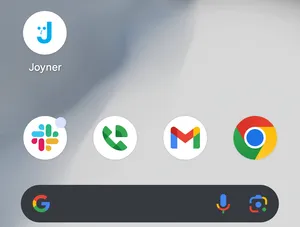Install Joyner on Phone
iPhone Instructions w/ Safari
-
With the Joyner site open in your browser, tap the share button at the bottom of the screen.
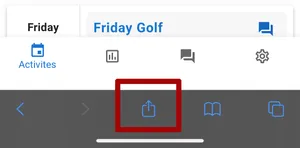
-
Scroll the options window up until you see ‘Add to Home Screen’, tap that.
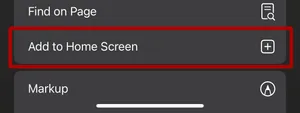
-
Tap ‘Add’ at the top right of the screen.
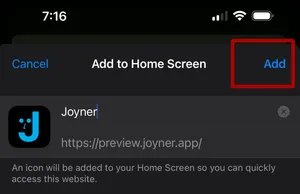
-
A Joyner icon will be added to your home screen. If you have multiple home screen pages, you may need to view the other pages to find the Joyner Icon. You can now move the icon anywhere you’d like, just like any application icon.
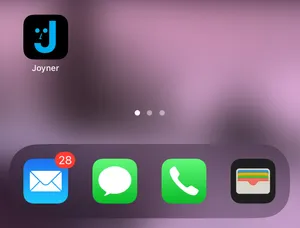
Android Instructions w/ Chrome
-
With the Joyner site open in your browser, tap the menu button at the top right of the screen.
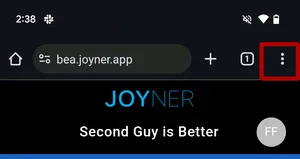
-
Tap the ‘Install app’ menu option.
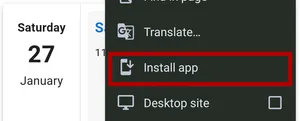
-
Tap ‘Install’ on the dialog.
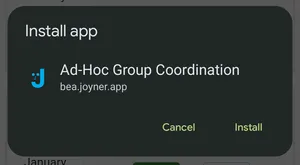
-
A Joyner icon will be added to your home screen. If you have multiple home screen pages, you may need to view the other pages to find the Joyner Icon. You can now move the icon anywhere you’d like, just like any application icon.