Admin Features
To perform these actions, tap the Admin button in bottom navigation bar. Only the group admin can see this button.

Once you’re in the Admin section, the options listed above are available.
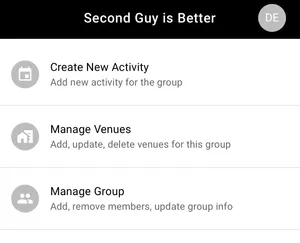
Activities
- Create New Activity - allows you to add an activity for the group
- Edit Activity - Tap an activity in the calendar to view the details, then tap the ‘EDIT’ button to udpate the activity
- Delete Activiy - From the Edit Activity screen, you can delete the activity by tapping the ‘DELETE ACTIVITY’ button at the bottom of the page
Groups
- Create Group - Tap the ‘Manage my Groups’ menu item from the main menu, tap ‘Create group’
- Edit Group - Tap the group name in the header, invite/remove users, edit group properties
- Delete Group - From the Edit Group screen, you can delete the group by tapping the ‘DELETE GROUP’ button at the bottom of the page.
Venues
- Quick Add Venue - When creating a new activity, you can quick add a venue if you need to
- Create Venue - Tap ‘Manage Venues’ from the admin page, tap ‘Create new venue’
- Edit Venue - Tap ‘Manage Venues’ from the admin page, tap EDIT for the venue you want to udpate
- Delete Venue - From the Edit Venue page, you can delete the venue by tapping the ‘DELETE VENUE’ button at the bottom of the page